Server/Version Info
Clicking Version on the top right Admin navigation menu gets you to this page. 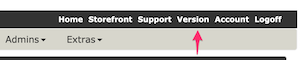
The Server/Version info page allows you to view information about the server on which you are running Zen Cart.
The information at the top of the page gives you a quick snapshot of the most critical server configuration items:
- (a) PHP Version: Version of PHP you are using
- (b) Database Engine: Version of MySQL you are using
- (c) PHP Memory Limit: The amount of memory a script is allowed to allocate, per the PHP Documentation on this setting. Read more about choosing an initial value for memory limit in PHP memory limit and Zen Cart, and checking and updating the value in PHP memory_limit
- (d) Database: (Since Zen Cart 1.5.6) the name of the database from your
admin/includes/configure.phpfile
Next is information about Zen Cart itself:
- (e) history of your database
- (f) your Zen Cart version
Note: The best practice is to be running the latest Zen Cart version.
Next, below (a) is the output of phpinfo().
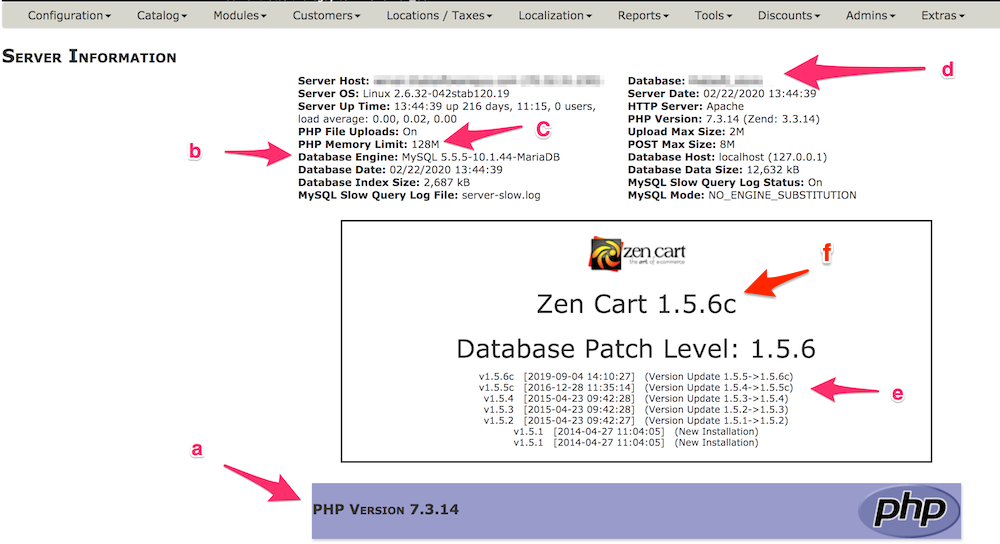
Be sure the version of PHP (a) you are running is a supported version. Running an older unsupported version leaves you vulnerable to attack by bad guys. Note that updating PHP sometimes means upgrading your Zen Cart software so that you’re running the latest Zen Cart version.
If your Database Engine (b) value shows MariaDB, then, if needed, you can see the MySQL to MariaDB compatibility matrix here.
If you are coming to this page because of a new problem with your cart, be sure your Zen Cart version (f) is compatible with your PHP version (a). Refer to the PHP Version - Zen Cart version compatibility matrix.
More Info on Version Checking
- You may disable Zen Cart version checking if you are having problems with it.
- Some plugins have their own plugin version checking, which sometimes causes issues. You may disable plugin version checking.