Product Management in Admin
Product Types and Product Fields
The fields that are shown on the product adding/editing page in admin
depend on the product type. In these examples, we’ll assume the
product type is Product - General. This is the most common (and default) product type.
Adding a Product
Adding a product allows you to set all the product fields available to that product type. Adding is done on the product add/edit screen.
For more information, see the product FAQs.
When you add a product, the product’s master category is set to the category in which you are adding the product.
Editing a Product
Editing a product is also done from the product add/edit screen.
This screen shows you the master category id value for a product, which tells you the category the product is in.

If the product is a linked product it will have other category associations, which can be managed in the Products to Categories page.
Deleting a Product
Deleting a product removes it from the catalog entirely. Deleting a product is done from the Categories/Products screen using the trash can icon.
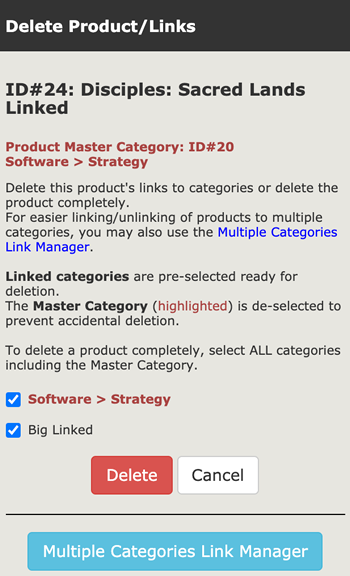
Moving a Product
Moving a product changes its master category so it appears in another place. Moving a product is done from the Categories/Products screen using the purple M icon.
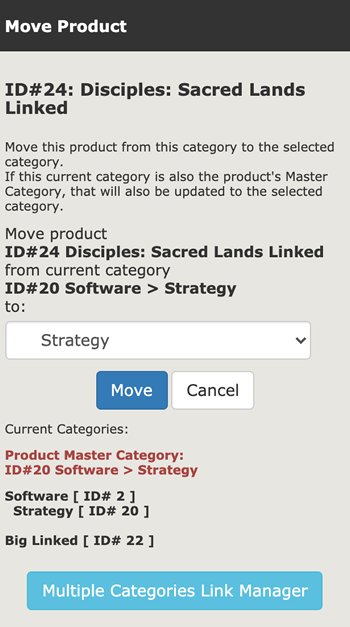
Copying a Product
Copying a product can be used to create a duplicate of the original product or create a linked product. Copying a product is done from the Categories/Products screen using the blue C icon.
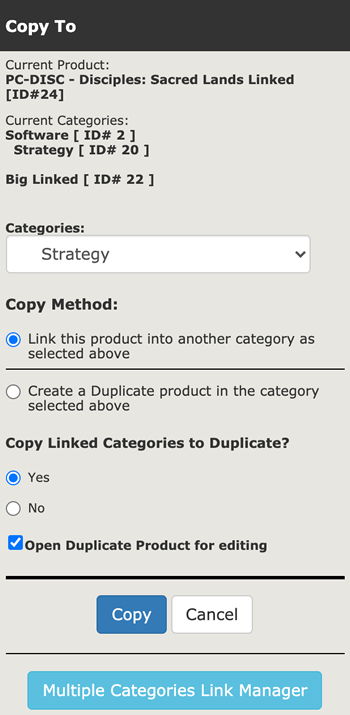
Multiple Categories Link Manager
The Multiple Categories Link Manager button takes you to the Products to Categories page with the product already selected.
Product Meta Tags
See Products Meta Tags Editor.