Fixing Physical Addresses
Sometimes customers enter the wrong shipping address. Often this is caused by a browser accidentally autofilling a field, and sometimes it’s just finger trouble.
Go to Admin > Customers > Customers, and search for the customer’s record.
If you see a link next to the customer’s id, it means they have multiple address book records. In other words, the billing and shipping addresses might be different.
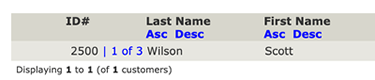
If you need to edit their billing address, just edit the customer record.
If they have a different shipping address, and you need to edit it, the best way to do this is to login as the customer.
If the Admin > Customers > Customers screen has a Place Order button on the right hand side in the sidebox, press it. Login as the customer and go to the My Account Page, and click the link titled View or change entries in my address book. See login as customer for more details on how to do this.
If you do not have a Place Order button, you will need to install and use one of the Master Password plugins. Login using the customer’s email address and the master password, and edit their address book.