Google Chrome Inspect
Google Chrome’s “Inspect” tool is a tremendous help to anyone creating websites.
In Google Chrome, right click and select “Inspect.”
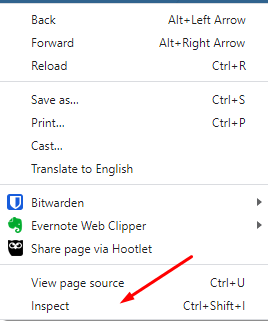
A dialog will come up with a number of options on the top menu bar. Here are some things to explore:
-
Clicking “Console” will show you reports of any missing or unavailable files (JavaScript, CSS, etc.)
-
Clicking “Lighthouse” will perform a test that will analyze your site speed and whether you are using outdated JavaScript libraries
-
Clicking “Elements” will show you the CSS rules that apply to each part of your site, enabling you to try changes right from your browser
Other browsers have similar built-in developer tools; pick your favorite and learn as much as you can about it to keep your site in tip-top shape!
Example issues shown in the Console by Inspect
Mixed Content

If you get a mixed content warning, it means something is being loaded over http instead of https. In this case, for example, if you check includes/templates/YOURTEMPLATE/common/html_header.php, you will see something like
<link href='http://fonts.googleapis.com/css?family=Roboto:400,300,500,700&subset=latin,cyrillic-ext,greek-ext,greek,vietnamese,latin-ext,cyrillic' rel='stylesheet' type='text/css'>
just make this load over https by changing it to
<link href='https://fonts.googleapis.com/css?family=Roboto:400,300,500,700&subset=latin,cyrillic-ext,greek-ext,greek,vietnamese,latin-ext,cyrillic' rel='stylesheet' type='text/css'>