EZ-Pages sidebox
Three sideboxes show links to internal content:
- Information Sidebox - links to define pages
- More Information Sidebox - links to extra pages
- EZ-Pages Sidebox (Important Links) - links to EZ-Pages
What controls which links are shown in the EZ-Pages sidebox?
To get a link to a specific page into the this sidebox, go to Tools > EZ-Pages, and edit the page you want to add. Look at the settings for Sidebox (between Header and Footer).
For the page to show up in the EZ-Pages sidebox, the Sidebox radio button must be set to Yes and the sort order must be greater than 0.
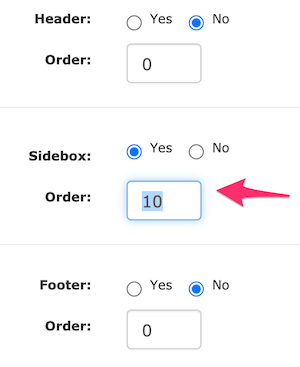
How do I add a new link to the EZ-Page Sidebox?
If you’re running on Zen Cart 2.0.1 or later, refer to Adding a Link to the Information Sidebox for a way to add the link via an observer.
Otherwise, we create the override file includes/templates/YOURTEMPLATE/sideboxes/tpl_ezpages.php, edit this file and follow the instructions provided in Adding a Link to the Information Sidebox.
How do I add text to the EZ-Page Sidebox?
To insert the text, we firstly create some override files. If it doesn’t already exist, create the following directory
includes/templates/YOURTEMPLATE/sideboxes
and copy includes/templates/template_default/sideboxes/tpl_ezpages.php
into it. Similarly, if they don’t already exist, create an
includes/languages/YOURLANGUAGE/extra_definitions/YOURTEMPLATE
directory for each language you are using and copy
includes/languages/YOURLANGUAGE/extra_definitions/ez_pages_definitions.php
into them.
Now let’s create the text for insertion. Open each of the ez_pages_definitions.php files that you just created and insert the following define statement in the appropriate language
define('BOX_TEXT_EZPAGES', 'The text you want to insert into your EZ-Pages sidebox');
This doesn’t have to be plain text. If you wish, it can be any string of HTML.
Next we tell the EZ-Page sidebox to use the text. Open the copy that you made of tpl_ezpages.php and insert the line marked below
$content = "";
$content .= '<div id="' . str_replace('_', '-', $box_id . 'Content') . '" class="sideBoxContent">';
$content .= BOX_TEXT_EZPAGES; <font color="#ff0000"><----- this is the line that you insert</font>
$content .= "\n" . '<ul style="margin: 0; padding: 0; list-style-type: none;">' . "\n";
Finally, upload the new files to your server and check the results in your browser.