Option Value Manager
The Option Value Manager allows you to manage option values for each option name.
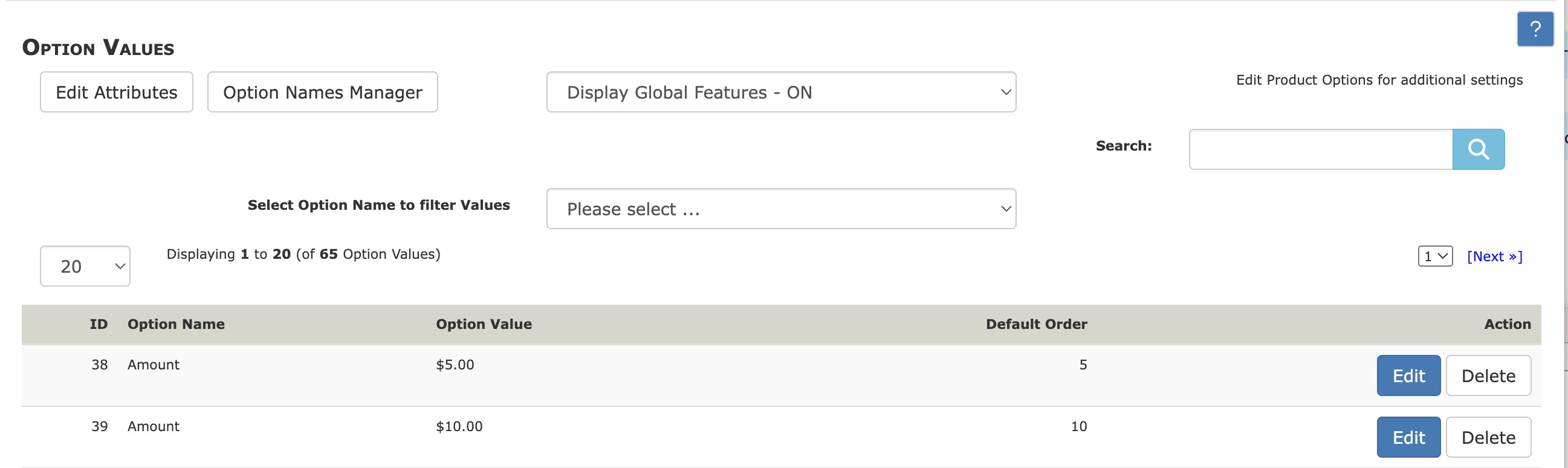
Before you create option values you need to create option names in Admin - Catalog - Option Name Manager.
Creating an Option Value

-
In the dropdown box select which option name you would like to add a value to.
-
In the first text box
en: - type in the option value title that your customers will see (e.g. If your option name is a dropdown box for sizes then in this box you would write one of your sizes). Repeat all four steps for each size.
-
In the second text box
Order: - type in the sort order you would like your option value to be in.
-
Click Insert.
To edit an option value click Edit and once changes are made click Update.
Filtering by Option Name
Since Zen Cart 1.5.7, you have been able to filter the list of option values to only those for a particular option name. This makes it much easier to work on large lists of option values.
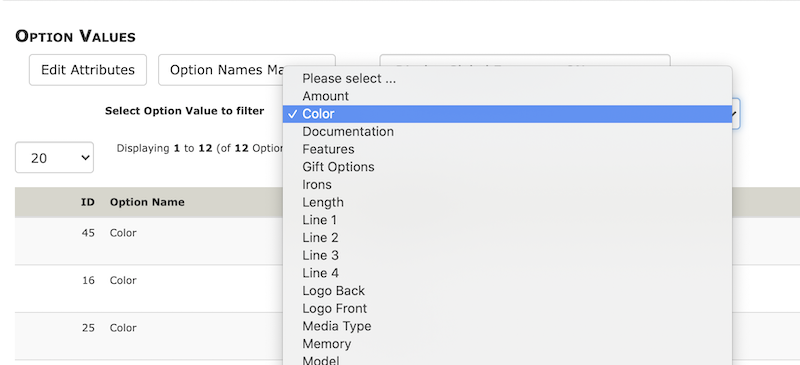
Searching for Option Name or Value
Since Zen Cart 1.5.8, you have been able to search for option names and values. Please note that a defect prevented this from fully working prior to Zen Cart 2.1.0, but you can backport the fix to Zen Cart 1.5.8 and 2.0.x from this PR.
Global Features
Below the list of options are three more forms that allow you to do the following changes across many products at a time. Note these forms will only show if the dropdown Display Global Features at the top of the page is set to On.
This image shows one of the three forms as an example:
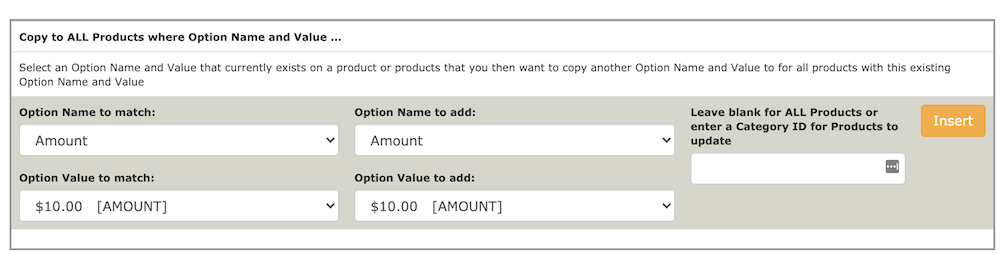
The global features offered on this page are as follows:
- Copy a new Option Name and Value to all products1 with an existing Option Name and Value (shown above)
- Delete an option Name and Value from all products1
- Copy a new Option Name and Value to all products1 with an existing Option Name
The first and third forms are similar; the difference is the first form requires that a product have a specific option name and value, whereas the third only requires that a product have a specific option name.