Banner Manager
This page manages your cart’s banners - individual text and image banners and their groups. When the screen is opened, a list of existing banners is displayed.
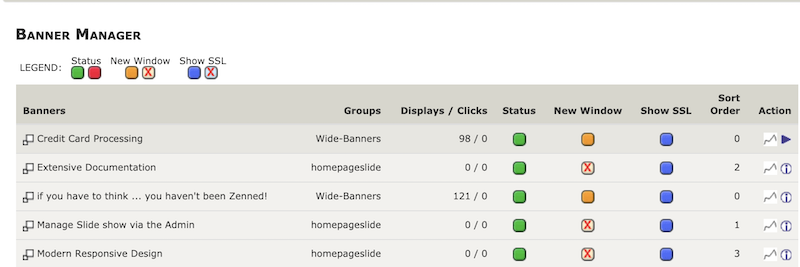
Each banner (text or image) belongs to a banner group. Having multiple banners in a banner group allows different banners to be displayed in rotation at the same position.
The position of a Banner Group on the shopfront page is defined in the Layout Settings page.
Three banner groups come with Zen Cart:
- Wide-Banners
- Sidebox-Banners
- BannersAll
Banner Positions are provided by your template. There are:
- three positions in the header (positions 1, 2 and 3),
- three positions in the footer (positions 1, 2 and 3),
- three sidebox positions (banner_box, banner_box2 and banner_box_all).
Generally you would choose at most one of these positions in each area.
These positions can be seen in this diagram from @lat9:
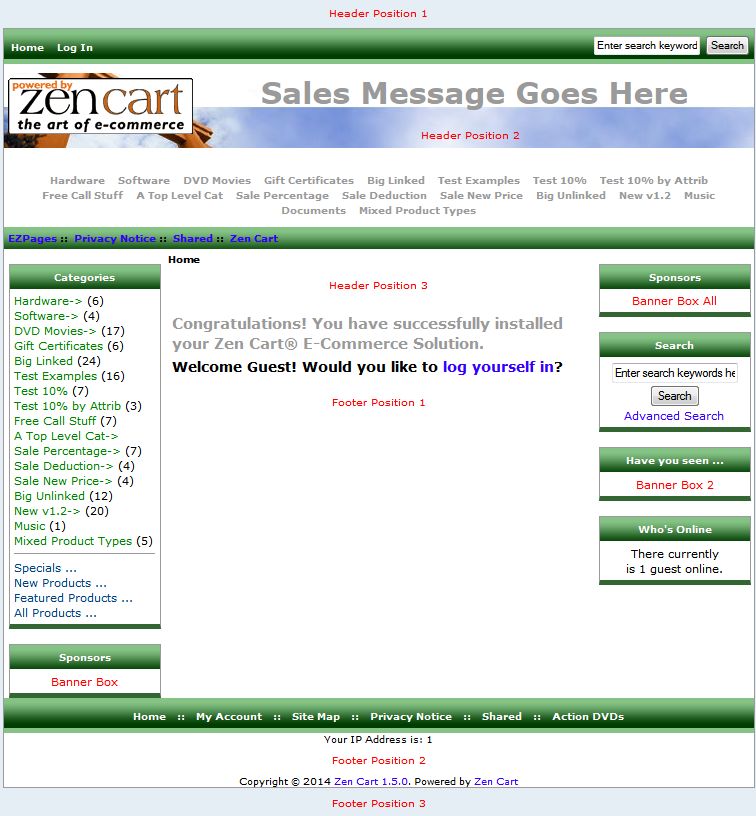
Groups are then specified in the Banner Display Groups settings in Admin > Configuration > Layout Settings. For example, setting Banner Display Groups - Footer Position 3 to Wide-Banners means that a banner in the Wide-Banners group will be shown in Footer Position three. Here’s what that looks like:
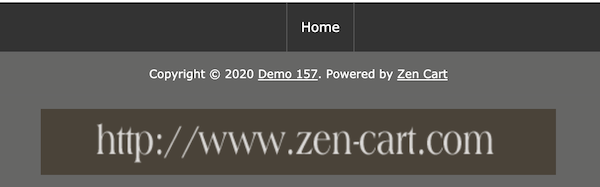
Similarly, turning on the banner_box sidebox and setting Banner Display Groups - Side Box banner_box to Sidebox-Banners means that a banner will be selected from the Sidebox-Banners group and shown in the banner_box sidebox.
To add a new banner, press the New Banner button at the bottom of the Banner Manager screen.
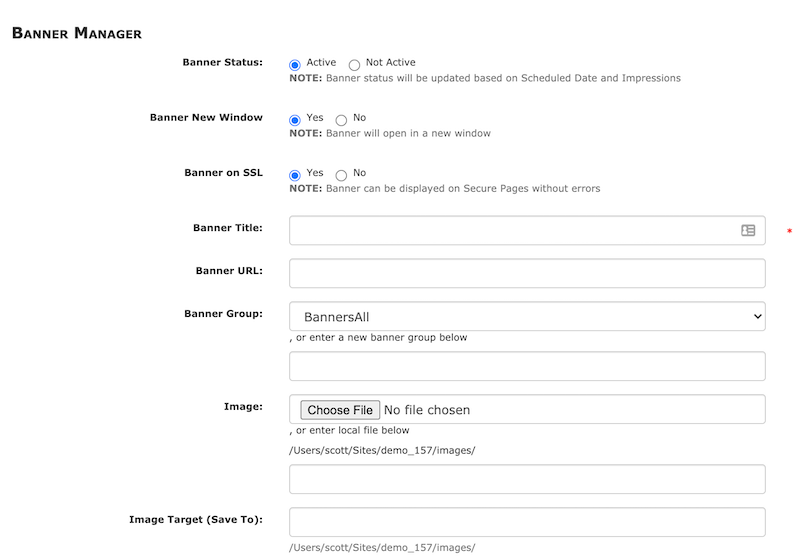
Tips:
-
Some users like to name banner groups by size, using group names like HalfWidth, FullWidth, and so forth. Others like to name banner groups by placement, using group names like BanHeadPos1, BanHeadPos2, BanHeadPos3, BanFootPos1, BanFootPos3, BanFootPos3.
-
Empty banner groups are deleted. Adding a banner group is done by specifying the group name in the text field below the Banner Group dropdown on the New Banner screen. Once a Banner Group is added, the new name will appear in the dropdown.