Buttons
Most recent Zen Cart installations use the CSS Buttons feature of Zen Cart, which is enabled in Admin > Configuration > Layout Settings.
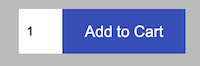
No action is required to create a CSS button; it simply uses the button text and displays it according to the styling your template has set.
Prior to the introduction of the CSS buttons feature in 1.3.0, Zen Cart buttons were static .gif images like the one shown below:
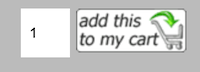
Many of them were much smaller - just enough space to fit the text describing their action.

You are free to use either setting, but most people prefer the maintenance free and more modern looking CSS buttons.
If you decide you want to use static images and customize them, you’ll want to build a full set - do each of the filenames in includes/templates/template_default/buttons/english/. There are currently 52 of them.